Forum Announcement, Click Here to Read More From EA_Cade.
A Welcome Guide for new Simmers!
A warm welcome and hello - or as we say on the Sims forum:
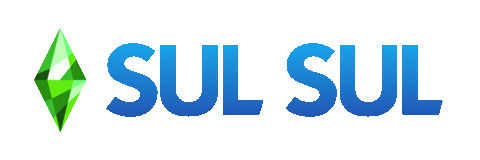 You did it! You found this forum, registered, and can call yourself a new forum member now. That's awesome and we are very happy to have you join our Community!
You did it! You found this forum, registered, and can call yourself a new forum member now. That's awesome and we are very happy to have you join our Community!
I'm sure this will be just the beginning of a hopefully very exciting venture into the Sims universe!
But it might also feel a bit overwhelming or even intimidating right now; the forum has a lot of categories and threads and it might seem like everyone knows everything already. Well, I can tell you this much: each and every one of us was new to the forum at some point and we've all felt like we weren't sure where to start or how to be a part of the Sims community.
So, to help you settle in, navigate the forum confidently, and use all the functionalities of the forums, I've put together a little, handy guide for you.
First things first: please read the forum rules and guidelines! (click here).
These rules and guidelines are in place to make this forum a fun and safe place for everyone, where you can feel comfortable asking for help, sharing your tips and tricks, and having fun with other players.
And now that you know about the Dos and Don'ts, let's dive into all the things that you might want to know as a new member.
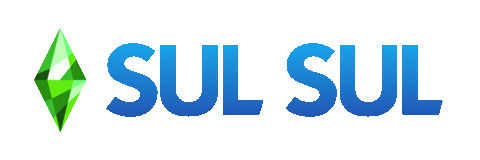
I'm sure this will be just the beginning of a hopefully very exciting venture into the Sims universe!
But it might also feel a bit overwhelming or even intimidating right now; the forum has a lot of categories and threads and it might seem like everyone knows everything already. Well, I can tell you this much: each and every one of us was new to the forum at some point and we've all felt like we weren't sure where to start or how to be a part of the Sims community.
So, to help you settle in, navigate the forum confidently, and use all the functionalities of the forums, I've put together a little, handy guide for you.
First things first: please read the forum rules and guidelines! (click here).
These rules and guidelines are in place to make this forum a fun and safe place for everyone, where you can feel comfortable asking for help, sharing your tips and tricks, and having fun with other players.
And now that you know about the Dos and Don'ts, let's dive into all the things that you might want to know as a new member.
- What are forums? - Start here if you are not sure what 'forums' are and want to find out more.
- The Sims forum structure - This section will help you to find out where to post what.
- New Member vs Full Member - Here you can learn about the functions you can use on the forum.
- Forum feature - Check this out for how-tos for the Sims forum features.
- Stay up-to-date - Find out how you can get the lastest news about The Sims.
- Other Useful Stuff - Some interesting threads and tips to get you started.
Post edited by EA_Leeloo on
28
Comments
Forums are a special kind of website designed for people to share experiences about and discuss a specific topic. On this forum, we all are here to talk about The Sims, of course! So, I hope you're looking forward to discovering the Sims universe - and believe me, there is a lot to discover!
In order to participate in any of the forum fun and conversations, you need to have a forum account.
Here on The Sims forum, all you need to do to create your forum account is to sign in with your EA Account details (those are the same details that you use to play your game on Origin). The first time you sign in, you will be asked to choose your username. This is the name other people on the forums will see when you post - so take your time to pick a name you like! Another thing you should keep in mind is that your username needs to be in-line with the forum rules.
People on the forum who have an account are forum members. Forum members who want to start a conversation can create a discussion (also known as thread or topic). Other members can join those discussions by posting comments.
You may have seen that the Sims forum is divided into different categories. This helps you to find where things are and keeps the forum tidy. For example: if you want to discover houses for The Sims 4 created by the community, you would visit the 'The Sims 4 Lots' category.
Read on and find out more about the forum structure below!
And finally, if you have any questions about the Sims forum, the forum rules, how the forum works, or where to post what, you can always get in touch with the forum staff.
We are here to make sure that this platform is a fun and safe space for everyone so if you have concerns or feedback, we'll be happy to hear it! Simply reach out to @EA_Joz, @EA_Leeloo, or @EA_Rtas and we'll do our best to get back to you ASAP.
The forums are mainly organized by game title like The Sims 4, The Sims 3, The Sims Mobile etc. Inside each of the big game title categories, there are sub-categories. These sub-categories host different topics related to the big game title categories, for example discussions about packs or building. You will find short explanations for every sub-category which will help you decide where to post or find what you're looking for.
On the forum's main page, you get an overview of the forum categories (you can get there when you click on the house icon on the upper right-hand side). Let's take a look:
Both 'Welcome to the forums' and 'The Sims 4' are examples of the 'big' forum categories we have (marked with a 1). Inside these big categories, you can see subcategories, for example, the 'Discussion' sub-category in the 'The Sims 4' category (marked with a 2). You might have noticed that there is a curious section in some of the sub-categories, called child categories. Child categories are there to make it easier to find what you're looking for, like when you want to chat about packs (The Sims 4 Packs Discussion) or have a questions about The Sims 4 on console (The Sims 4 Console Discussion), for example.
This structure is important to keep things neat and organised so that it's easier to navigate your way around the forum. Please help to keep the forum tidy by taking the time to look for the best place to post your comments.
If you are still not sure where to post after checking the categories, or if you have any questions about the forum itself, there is a space for that as well! 'Forums ideas & feedback' is where we can chat about the forum itself - and it's where the thread you are reading right now is located
And if you would like to see ALL the conversations happening on the forums in one single space, you can simply click on 'Recent Discussions':
When you first join the forums you will be a 'New member'. This means that you can't use all forum features just yet.
But, with time, as you start to get familiar with the forums and we get to know you a little bit more, you'll start to unlock more permissions and become a fully-fledged 'Member'.
What does it mean to be a New Members
As a 'New member', some forum features are restricted at first that means you
What do I have to do to become a Full Member?
Once you meet the following criteria, you will become a 'Member' and you will get access to all the standard forum permissions:
When you receive badges for participating on the forums, or other members react to your comments with a 'Like', 'Awesome' or 'Insightful' reaction, you will get points. You can see how many points you have from your profile page. Look at the grey section under the Badges on the left column:
There are some features on the forum that might be useful to know (please note, some of these features are only available to Full Members).
How to report inappropriate behaviour:
Should you come across inappropriate content on the forum, you can report what you're seeing by clicking on the little flag icon on the bottom left-hand side of each comment and wall post:
How to upload pictures:
How to search for topics
And this is how you use it:
- Type your search term in the search bar that you can find on the top-right side of the page and click 'go'. Easy!
How to use spoiler tags
Click here to learn how to use spoiler tags!
How to bookmark threads
How to write direct messages
How to adjust notification preferences
How to change the profile picture
How to create a poll
Then you can add the "Poll Question" - this is the question you want to ask, for example, "What is your favorite Sims 4 Expansion Pack?"
If you want, you can also add more details, a description, or images to the poll in the "Optional Description" text box. You can format your text just the same as any other post you share on the forum!
You can also see a little check box that gives you the option to "Make this poll anonymous (user votes are not made public)." If you tick this box, you won't be able to see who voted for what. But other users will still see the poll results after they voted or by clicking "View Results".
And now to the fun part: thepoll options!
Add the answers that you want to forum members to choose from in your poll - you can add up to 10 options. So, in our example from earlier, this could be: Get to Work, City Living, Cats & Dogs, Get Famous, Eco Lifestyle.
Then, simply hit "Save Poll" to post it! That was easy, right?!
One last thing: once you hit "Save Poll" you will not be able to edit the poll options, but you can still edit the title or question and the additional description.
Here are some more resources that you might find helpful if you want to stay up to date on all things Sims:
- The official The Sims 4 Blog (click here). Here, you can read up on all the news, blog articles, packs, and more!
- The official The Sims YouTube channel (click here). This is where you can find a lot of cool videos like trailers and livestreams.
- The official The Sims Twitch channel (click here). On here, SimGurus share fun videos, livestreams, and Deep Dives.
- The official The Sims Twitter channel (click here). Follow this channel to get the latest info and find out what's happening in the Sims world!
Also, a lot of our SimGurus also have their own Twitter account where they share insights and news. Feel free to check those out, too!You might have heard of necroposting before or have read in our forum rules that it's a no-no on the forum. If you're not quite sure what it means, you can check out this thread for more information on this topic!
Usually, when we think about cheating in a game, our immediate reaction is "that's a no-go!" But in The Sims, cheating is actually perfectly fine (and actually encouraged by the Sims team! - *kaching, kaching*). Using cheats helps you with a lot of things like building, a Sim's need, your Sims being strapped for cash, and a lot more! So, feel free to use these cheats in-game to help you play with life.
If you are not sure where to start on this forum, this introduction thread is for you. It's not only a great place to share your first post but also to get to know other community members!
We all started as new Simmers at some point and know what it can be like when you first start diving into the game. But don't worry! A lot of lovely, experienced Simmers have learned some bits and bobs over time that they have been sharing in this thread. Needless to say, it's a really great starting point for newbies
Here you can find a lot of fun and long-running threads that can help you with your post count (and meeting other Simmers, of course!). But please make sure that you don't spam; be mindful of the on-going discussion or game and respond appropriately.
Here, you can find some wonderful threads where experienced, kind members will happily help newer folks to find their way in the forum.
If you are looking for technical help with The Sims 4 or would like to report a bug, please open a new topic HERE - that's where The Sims 4 Help Center is hosted. And don't worry, the restriction for opening new threads doesn't apply there.
The forum is available in Deutsch, Español, Français, Italiano, Nederlands, Polski, Português, Pусский