Forum Announcement, Click Here to Read More From EA_Cade.
Avoiding Patching Issues. (Other Tutorials Found Here)
 TadOlson
Posts: 11,380 Member
TadOlson
Posts: 11,380 Member
I've got Windows 7 and I've always done several things before patching my games even though I've never seen any posts here telling me to do these things.
1.I started by backing up my Sims 3 game data files like this.
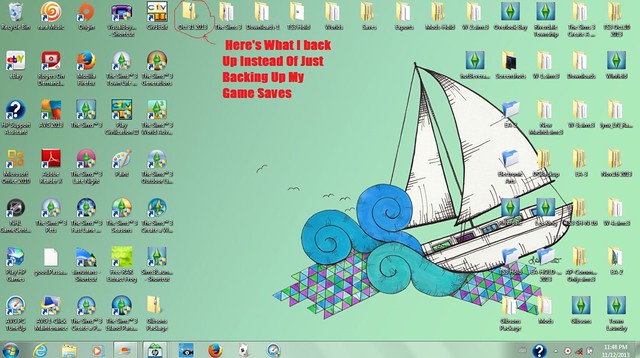
2.I would pull my Electronic Arts folder like this.(You skip this step if you're installing Mods or CC.)
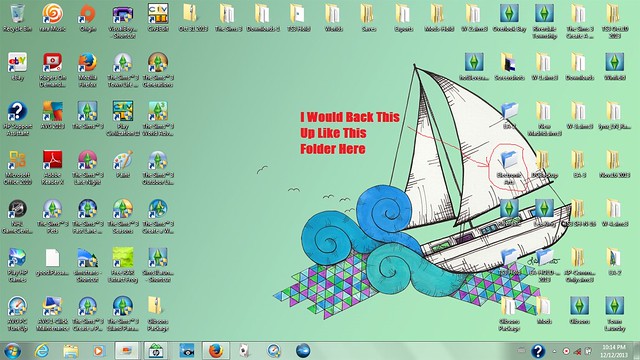
3.I would launch the game and force it to make new folders.
4.I'd also use 7Zip to compress the Electronic Arts folder to make a copy in case I ever needed it.
1.I started by backing up my Sims 3 game data files like this.
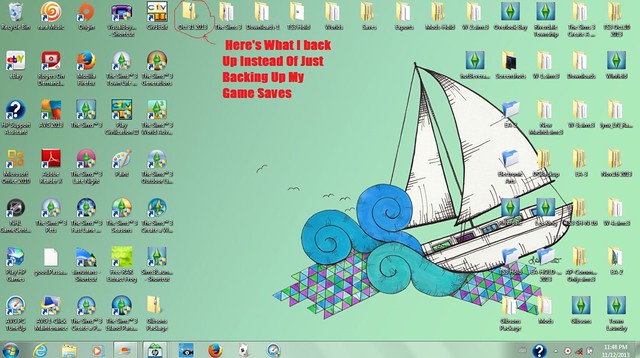
2.I would pull my Electronic Arts folder like this.(You skip this step if you're installing Mods or CC.)
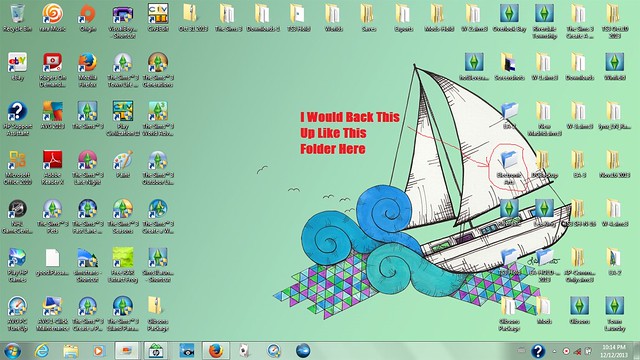
3.I would launch the game and force it to make new folders.
4.I'd also use 7Zip to compress the Electronic Arts folder to make a copy in case I ever needed it.
0

Comments
1.You open your start menu like this and select Control Panel.(control Panel is highlighted.)
2.You select System And Security as shown in the picture.
3.You select System from System and Security as shown below.
4.You select System Protection as shown in the picture below.
5.A system properties window shows up and I've shown what you click on to get a system restore point window to show up and let you create a restore point.
6.This shows where you create a system restore point.
I did these things before patching the games each time there was a new patch and it would've been less trouble to do a system restore if I got a bad patch.
1.Drag your Electronic Arts folder to your desktop to let the game create a new one like in the picture below.
2.Test that it's working now and you move to the next step if it's working.
3.Find the Sims 3 folder you've backed up earlier and copy the default folder to another location so you can put your other one back to test it.The picture below has what you're looking for highlighted.
4.Test this file by starting a new game to see if that works.
5.Your game is fixed if this final test works.
Here's what you do when the Sims 3 launcher stops working.
1-Go to the start menu and click on My Computer.
2-Select the main hard drive in the window opened up as shown in the picture.
3-Go to the programs folder as shown in the picture.Click on that to open it up.
4-Click on the folder highlighted in the picture to open it up.
5-Click on the folder as shown in the picture below.Open that folder up.
CONTINUED IN NEXT POST
6-Open the folder shown in the picture below.
7-Open the folder shown in this screen as shown in the picture.
8-Highlight the launcher icon and right click to get the menu shown in the picture.
9-Click Send To and scroll to the next menu to select desktop(create shortcut)
10-This picture show what should show up on your desktop screen.It should look like this.
Here's the first step to creating a new system restore point.
This it the second step in creating the restore point.
This is the third step of making the system restore point.
Here's the fourth step of creating a system restore point.
Here's the final step in creating a system restore point.
Here's what I did when my Sims 3 computer broke down and had to go to the repair shop so I could still find this site and continue to post here and stay in touch while my computer is down and I'm back to using the old one.
1.Here's how to start with backing up the browser bookmarks.
2.Here's another picture showing another step in backing up bookmarks.
3.This picture shows another step of backing up bookmarks.
4.Here's the fourth step of saving your bookmarks.
5.This is what comes next in the bookmark transfer.
6.This is the sixth step of transferring the bookmarks.
7. Here's the final step in copying the bookmarks.
The browser bookmarks can be copied and transferred to any other computer once they've been copied to a folder from the browser bookmarks menu.That's exactly why I'm still able to post here and visit my usual sites without having to search them out.
The first thing is to watch THIS video.
You might also want to watch this VIDEO.
You would likely want to download THIS.
You'll also want this ONE as well.
You're going to need this FRAMEWORK
You'll want to register HERE.
You'll also want to pay a visit to this SITE.
DEMO PICTURE(It's also a link)
HERE ARE THE INSTRUCTIONS FOR POSTING PICTURES
1.Follow the instructions in the picture to upload pictures.There's another upload button in the uploading screen to click on when you have the pictures ready.
2.Here's how to finish uploading your pictures.
3. Here's where you want your uploaded images to go before posting them and also where you can select the image you want to post.
4.Here's where you open up the image tab.
5.Here's where you right click on the image to get the menu shown in the picture and select a size to click on.
6.There are instructions in this picture for getting it copied.
7.Here's how you copy your image and get it posted.
8.Here's where you must close the image tab.
9.Here's your image in the edit screen.
1.Start by opening up My Preferences and by opening up a new tab in your browser.Don't forget to open up a third tab as well.Open one tab to your photo hosting site and the other to where you want to link to.
2.Highlight the web addresss like in the picture.
3.Right click on the highlighted address and click on cut to cut it for copying it.
4.Click on the tab where you're editing your signature to open it up.
5.Make sure your cursor is in the signature editing box before right clicking it to place the link address in the box.
6.Slip to the tab for your photo hosting site and open that.You'll need to left click on a picture to get it resized so you can right click on it to get copy and paste.
7. You go back to the signature editing page and follow the instructions in the picture.
8.This shows how the signature should look in the editing screen.
9.Click on the submit button to let the image be your signature and a link.
10.This shows what your link image should look like in forum posts.
I followed these instructions to get a clickable picture link for my signature and it's working for me.
I'm about to show how you can get two clickable links in your signature box.You'll need a few things to get it done.You'll need TINY URL to shorten those addresses down to fit the limits in the signature box.You'll have to type the url codes like in the picture for a simple link.Type address to make it clickable and use the tiny url address in place of the long version.I did that and placed an image with[*img*]image location[*/img*]between the url codes with the address in the first one and the other one followed after the image tag.
Testing Link Image.
1.click the reply button.
2.click on the plus sign to open a new tab.Get it to the page you want.return to first tab.
3.click to return to new tab.
4.select the picture to post.click to open the image up.
5. this shows what your picture should look like opened up.
6. right click on the picture to get a menu and select copy image location.
7.make sure you already have the image tabs open.
8.click your first tab to return to that tab.make sure to open image tab before flipping back to second tab.
9.right click on the opened up image to get a menu and left click on copy image location and flip back to first tab to paste in forum post.
10.click to close image tabs after pasting image location in the edit screen.
11.This picture shows what your posted pictures look like in the edit screen.
12 this shows what you click on to submit your post.
13. here's what your post should look like unless something went wrong.
You can find link to older patches for TS3 here.