Forum Announcement, Click Here to Read More From EA_Cade.
My fairy cannot drink pollen punch from fairy house, and magic has gone wierd since update 1.48
 christinebremner
Posts: 3,513 Member
christinebremner
Posts: 3,513 Member
Hi there all,
Since the last patch 1.48 was installed yesterday in my game, my fairy has lost her ability to drink pollen punch from the fairy house
She has a toddler fairy, and she cannot use it either, which is getting really annoying as she looks after her hunger needs and sleep needs with it, and since she cannot feed from it, she is unhappy as her ability to take care of that need is gone.
My adult fairy sim has her magic bar but it never has magic in it now, she seems to be able to use fairy magic, but that magic isn't right and it backfires all the time, even blooming plants. I reckon 8 times out of 10 she cannot bloom and it backfires.
She doesn't have any seeds in her inventory to deplete her magic either, and her aura never leaves, and as her magic bar is already empty, it should have been used up. But it stays and her magic continues to backfire on her.
My game is in it's 48th week, it isn't new and my fairy sims have never had this problem before. I went onto live chat and there is nothing they can do apart from uninstalling all my games and re installing them. Oh hohum
I was really really hoping that maybe someone out there is experiencing the same issues and if so is there anything I can do to fix this annoying problem? My adult fairy is not the same, and the glitch is very noticable to me. Especially when they can't drink from the fairy house, there just simply isnt a emote to even click on, it's now gone
Any suggestions would be great, I have done all the trouble shooting stuff, done literally everything apart from uninstalling and re installing the games.
Oh I did uninstall and reinstall the base game as directed by live chat but it did nothing...just so annoying
Thanks in advance, much appreciation!
Since the last patch 1.48 was installed yesterday in my game, my fairy has lost her ability to drink pollen punch from the fairy house
She has a toddler fairy, and she cannot use it either, which is getting really annoying as she looks after her hunger needs and sleep needs with it, and since she cannot feed from it, she is unhappy as her ability to take care of that need is gone.
My adult fairy sim has her magic bar but it never has magic in it now, she seems to be able to use fairy magic, but that magic isn't right and it backfires all the time, even blooming plants. I reckon 8 times out of 10 she cannot bloom and it backfires.
She doesn't have any seeds in her inventory to deplete her magic either, and her aura never leaves, and as her magic bar is already empty, it should have been used up. But it stays and her magic continues to backfire on her.
My game is in it's 48th week, it isn't new and my fairy sims have never had this problem before. I went onto live chat and there is nothing they can do apart from uninstalling all my games and re installing them. Oh hohum
I was really really hoping that maybe someone out there is experiencing the same issues and if so is there anything I can do to fix this annoying problem? My adult fairy is not the same, and the glitch is very noticable to me. Especially when they can't drink from the fairy house, there just simply isnt a emote to even click on, it's now gone
Any suggestions would be great, I have done all the trouble shooting stuff, done literally everything apart from uninstalling and re installing the games.
Oh I did uninstall and reinstall the base game as directed by live chat but it did nothing...just so annoying
Thanks in advance, much appreciation!
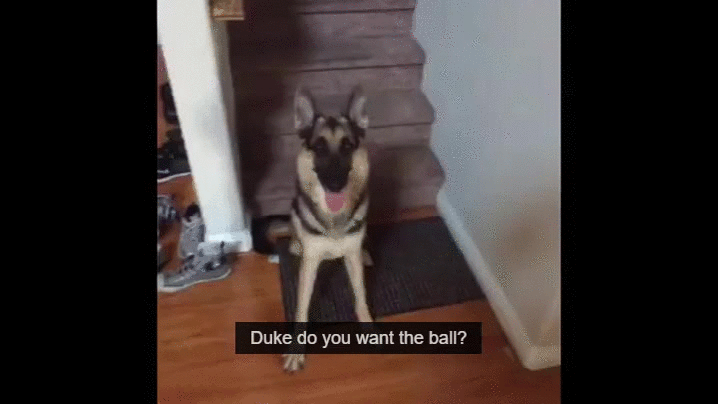
0
Comments
Running the Sims 3 with outdated mods, custom content OR some other bad or corrupted file in Documents\Electronic Arts\The Sims 3 folder is the most common cause of failed patches, installations of expansion, stuff packs, crashes and your game not working correctly.
NEVER, NEVER ASSUME THAT 1. YOU DON’T HAVE ANY MODS OR CUSTOM CONTENT; OR 2. YOUR MODS AND CUSTOM CONTENT ARE UP TO DATE OR ARE NOT THE CAUSE OF YOUR PROBLEM; OR 3. THE OTHER FILES IN THE SIMS 3 FOLDER ARE NOT THE CAUSE OF YOUR PROBLEM.
Always assume that something in Documents\Electronic Arts\The Sims 3 IS the cause of your problem. THEREFORE:
PLEASE NOTE STEP 7 AND THE BASIC TROUBLESHOOTING TIP AT STEP 16.
So below is my guide to safe and error free patching and installing new expansion and stuff packs and basic troubleshooting.
BRONWIN’S GUIDE TO SAFE PATCHING, EXPANSION AND STUFF PACK INSTALLATION AND TROUBLESHOOTING.
We all want to play and we don't want to spend our time trouble shooting. Ever since I started following these procedures I have not had a failed patch, expansion or stuff pack installation. I install from disc because I do not trust download installs. These instructions may work fine with downloads, but if anyone wants to update this guide with special instructions for those who download from Origin please do so. This guide is written for Windows and I have used it successfully in Windows XP, Windows 7 and now Windows 8 Pro. My current game is patched to 1.48 and I have all expansions and stuff packs. My game is running fine. Mac users will need to modify these instructions for their machines.
I invite any corrections or comments to make this guide easier and better.
A great many of the problems arise from not knowing the basics of how the Sims 3 works and the player failing to follow some VERY simple procedures. IF YOUR GAME IS HAVING TROUBLE TRY THE SIMPLE TROUBLESHOOTING STEP AT ITEM 16.
NECESSARY BACKGROUND
1. WHAT YOU CAN’T MESS WITH. The first thing to know is that when you install the Sims 3 it installs to C:\ program files (x86)\Electronic Arts\The Sims 3 (any disc expansion packs are also installed here). If you download from Origin they will install to C:\ program files (x86)\Origin Games\The Sims 3 (plus any Origin expansions).
Take a minute and use Windows (file) explorer and navigate to the Electronic Arts folder (or, if applicable the Origin Games folder). These are all the installed game files. YOU SHOULD NEVER MESS WITH THESE FILES. These are the files modified whenever you apply a patch or install an expansion or stuff pack. If you do mess with these files you run the risk of rendering your game unplayable and requiring you to uninstall and reinstall your game. If you have everything, as I do, this can consume hours of your time. I speak from sad experience. A word to the wise: Don’t mess with these files!!!
Note: You can’t have two copies of the same game or expansion in both the Electronic Arts folder and the Origin Games folder. You may be able to have a combination of disc and Origin downloads so long as they are not the same. Disc installs will go to Electronic Arts folder and Origin downloads to the Origin Games folder.
2. WHAT YOU CAN MESS WITH. Now navigate to (My) Documents\Electronic Arts\The Sims 3. This folder and its contents are generated from the installed game files and your user input. This should be the same for both disc and Origin. This is where your saved games, saved Sims, collections, custom content to include downloads, mods and other user data is stored. If you delete this file a clean one will be regenerated from the game files.
Let me say this again, if the Sims 3 cannot find (My) Documents\Electronic Arts\The Sims 3 it will regenerate a new and pristine The Sims 3 folder. This is useful to know for troubleshooting. You cannot mess up your installation by changing anything in this folder. You can lose your settings and saved games etc., but you cannot disable your game. At worst you will have to start with brand new folder. Take some time to explore this folder and see what is stored there. All your store items, for example, go into the downloads folder. Any Mods go into the Mods folder (which you must manually create by the way. I have instructions at the end of this guide and you can find excellent guides posted elsewhere). If anything is going to cause a patch, expansion or stuff pack to fail to install properly it is this folder. If you play the game you modify the files in this folder, if you buy items from the store you modify the files in this folder, if you look at your computer screen you modify the files in this folder (ok, I exaggerated this last part).
If, for some reason, you want to see if your installed games are working correctly simply rename The Sims 3 folder to The Sims 3 old and launch the game. This simple thing will act as a complete uninstall and reinstall. The difference is that this takes 5 seconds and the other takes 5 hours.
3. To repeat: If you think that you need to do an uninstall and reinstall, DON’T. Simply move or rename the Documents\Electronic Arts\The Sims 3 folder. Unless you have messed with the files in Program Files (WHICH YOU SHOULD NEVER DO) a new The Sims 3 folder will be generated and the game will behave as if it were installed for the very first time. It will have no custom content, saved games or any of your settings. But this is normal and what we want at this point. We want a totally clean game with only Electronic Art files in it. This is the only way to make sure that a glitch is EA’s fault. All your old stuff, settings, saved games etc. is perfectly safe in The Sims 3 old folder. With this understanding in mind, how should you install a new patch, expansion or stuff pack?
BASIC PROCEEDURE TO INSTALL A PATCH, EXPANSION OR STUFF PACK
Always do the following (write this down and tape it to your computer somewhere):
4. Open the launcher and go to Game Updates. That’s the last button on the launcher dialog box. You will see a check box labeled Automatic Updates. Uncheck that box. You will be notified when there is an update. When an update is released you will get a notification and an option to apply the update. When you see that notification DON’T do the update/patch yet, go to the next step.
5. Update Origin. Either launch Origin and allow it to automatically update or go here—http://www.origin.com/download and manually update it. Once it is updated go to the next step.
6. USING THE SUPER PATCH: Decide if you want to apply the incremental patch or Super Patch. If for some reason (you didn’t follow these instructions, for example) you tried an incremental patch and it failed you will need to apply the super patch. The reason is that a failed incremental patch may overwrite only some of the game files in Program Files (those files you are not supposed to mess with) corrupting your installation. The Super Patch will force an overwrite of all the files and (hopefully) correct the failed incremental patch installation. You can get the super patch here-- http://forum.thesims3.com/jforum/posts/list/175477.page It’s stickied in the Sims 3 web site in Forums-General Discussion-Technical Discussions as the very first item. Neither the incremental nor the super patch should corrupt any of your saved games.
7. THIS STEP IS ABSOLUTELY CRITICAL!!!! IF YOU OMIT THIS STEP YOUR PATCH OR INSTALLATION MAY FAIL!!!! If you want to argue this point you can stop reading here and do whatever you want, but don’t complain when your patch, expansion or stuff pack installation fails, which it most likely will.
Otherwise:
GO TO DOCUMENTS\ELECTRONIC ARTS\THE SIMS 3 FOLDER AND RENAME IT THE SIMS 3 OLD. DON’T MESS WITH THE SUB-FOLDERS. RENAME THE WHOLE THING.
NOTE 1: You can choose to move it to your desk or anywhere else you want, but renaming it accomplishes the same thing, so I recommend renaming.
NOTE 2: I had a question as to why this step is necessary. It’s because if you are going to corrupt your game this is where you are going to do it. This is where you will get "the sims 3 is corrupt or not properly installed." error message if the patch or installation program finds a file it does not like. Users do all sorts of things in this folder. Don’t assume that because you ABSOLUTELY KNOW that you don’t have CC or mods you don’t need to do this. How often have I heard variations from people that ABSOLUTELY KNEW they didn’t have any custom content or mods that : A. “I forgot about that.” B. “But that mods always worked before.” C. “How did that get into my downloads/Mods folder?” THE POINT IS that we want a clean and trouble free install so we want to eliminate this as a variable. This only takes 5 seconds, eliminates all the variables, is simple and quick and will eliminate almost all the frustration that you will have if you don’t, so why not do it?
8. Once Origin has updated its time to install the patch. Go back to the Launcher and select the box to download the incremental patch. If you want to install the Super Patch and you haven’t already downloaded it do that now.
9. The incremental patch should download and install without any problem. If you have downloaded the super patch you can install it now. As part of its installation the patch will look for The Sims 3 folder in Documents\Electronic Arts but it won’t find it because you have renamed it (You smart person!). It won’t crash on any bad mod or corrupted file in that folder. As far as it is concerned the old folder is not there and it will create a new The Sims 3 folder.
10. Once the patch has installed, launch the game. It will be pristine and should play. Of course it won’t have your downloads, mods, settings or any user files, but that’s OK and exactly what we want at this point. Everything that you really want like your saved games is safe and sound in the The Sims 3 old folder just waiting to be restored and YOU (you smart person!) know that you have a good patch installation. You can now pat yourself on the back. Exit the game.
11. Now install the expansion or stuff pack. Test it to make sure it works. Play a test game. Create Sims and do anything else you want to test the installation.
12. So now we have a good installation and we know that the game is working properly. It’s now time to put The Sims 3 old folder back.
13. Before you do anything else update all your mods. I don’t care if the mod has always worked. Patches, expansions and stuff packs can change core code, so always expect to update your mods. Do this even if you have the latest patch. The expansion or stuff pack may have changed some more code and the mods may need to be updated again.
14. Delete The Sims 3 folder and rename The Sims 3 old folder to The Sims 3. That is, delete the word “old”.
15. Launch the game. It should work. If it doesn’t then that means that you still have a bad file or files in The Sims 3 folder that you will have to troubleshoot, but you know that your installation is OK and that the game works.
16. BASIC TROUBLESHOOTING TIP. If you are having trouble with your game, navigate to documents\Electronic Arts\The Sims 3 and rename The Sims 3 to The Sims 3 old then launch the game and test it. This simple procedure restores the game to new and insures that there is nothing that you have done that is causing the game trouble. (Don’t simply load to the main menu and stop there. By test I mean start a new game. Use Riverview for example. Create a Sim and play with all the options. If you had a glitch with The Sims 3 old folder try to recreate it.) If you are having problems in the test game, freezing, crashing etc. then you will have to do more advanced trouble shooting, but at least you will know that the problem is not of your creation and it really is an EA problem.
Good luck
Bronwin’s guide to adding mods.
1. Navigate to Documents\Electronic Arts\The Sims 3.
2. Open The Sims 3 folder.
3. Create a new folder called Mods.
4. Open the Mods folder.
5. Create a folder called packages
6. Using note pad create a text file that has the following (cut and paste):
Priority 500
PackedFile DCCache/*.dbc
PackedFile Packages/*.package
PackedFile Packages/*/*.package
PackedFile Packages/*/*/*.package
PackedFile Packages/*/*/*/*.package
PackedFile Packages/*/*/*/*/*.package
Priority 495
PackedFile ModBuild*.package
7. Name the file Resource.cfg. Save it and put it in the Mods folder. It does not go into the packages folder.
8. All mods go into the packages folder.
9. As a suggestion you can use nested folders in the packages folder. Two indispensable mods that I use are Twallan’s Overwatch and Errortrap. They are found here: http://nraas.wikispaces.com/ So open the packages folder and make a new folder called Nraas mods 1.48 and put Overwatch and any other Nraas mods updated to patch 1.48 in this folder. These mods are updated after every patch, so labeling the folder will help you keep the patch level correct. So, for example, EA releases a new patch, let’s call it 1.xx. Before you can run the game you will need to update your mods. Create a new folder and name it Nraas mods 1.xx. Go to the Nraas site and when the mods are updated to patch 1.xx put them in the new folder, delete the 1.48 folder and replace it with the new one.
Rename The Sims 3 folder to the Sims 3 old. Let the game create a new The Sims 3 folder.
Using file manager go into the Sims 3 old\savedgames folder and find your saved game. Copy it.
Now go to the Sims 3\savedgames folder and paste the saved game.
Now try to play it and see if your problem is resolved.
But anyway, I got my own advice from my computer technician and it's been corrected so thanks anyway.