Forum Announcement, Click Here to Read More From EA_Cade.
Is that possible to play the sims 3 at 144Hz on windowed mode?
 Jeansoo
Posts: 3,606 Member
Jeansoo
Posts: 3,606 Member
Hi, recently I got a new monitor which supports 165 Hz maximum. I ran the sims 3 and had a look at the game option, the refresh rate is inactivated. But the refresh rate is set to 144 Hz on my computer. I can choose 144 hz in only Full screen mode. All the videos and screenshots turned out very dark in full screen mode. I really don't like this dark videos and images and that's why I prefer to play it on windowed mode. But not sure it can be possible to play the sims 3 at 144 Hz on windowed mode as the refresh rate is grayed out in game option. My graphics card is GTX 1080Ti and I definitely saw the refresh rate up to 144 on my computer.
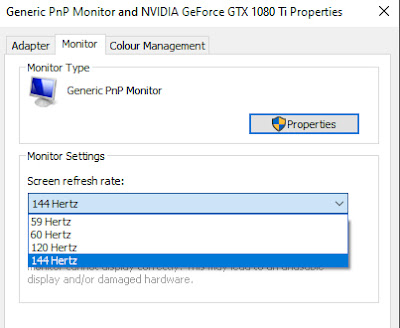
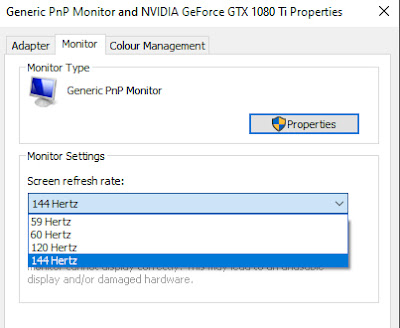
Post edited by Jeansoo on
0
Comments
Set it to the native resolution and 144 Refresh rate.
Click "Use Nvidia color settings"
Color depth = Highest (32 bit)
Output color depth = 8 bpc
Output color format = RGB
Output dynamic range = Full
Maybe that can help so you can play in full screen mode at 144 Hz without things getting too dark. It worked for me.
There's also a global setting for max frame rate if you want to set it for everything, including other games, at once.
For the screenshots in fullscreen mode, what method are you using to take them? I've noticed that my screenshots are very dark if I use the Windows snipping tool, and Printscreen might be similar. My in-game screenshots taken with C look fine though, as do Windows screenshots taken in windowed mode. I haven't experimented with the settings @Cororon mentioned, but they're definitely worth trying too.
Thanks. I will have a look my geforce setting this evening and give a feedback.
Is there a way to limit the frame rate on Radeon card too?
@puzzlezaddict
Can I set this to the highest on this monitor? This monitor is what I'm currently using.
And... I don't know where to find the Nvidia color setting..
You have set Max Frame Rate to 144 FPS for the game, so that's what Vsync will limit the frame rate to. Yes, you can set the Preferred refresh rate to Highest available.
I recommend that you install CPUID HWMonitor. It's a nice little program that you can use to check the temperatures of your processor and graphics card. If you think the graphics card runs too hot at 144 FPS you can always change the "Max Frame Rate" to something lower.
The color settings are under Display -> Change resolution -> 3. Apply the following settings. Like you see here:
Please, please, for the sake of your GTX 1080Ti, do not let it run sims 3 at an insanely high framerate of 144fps. Limit the maximum frame rate to 60. This isn't a shooter game, you literally wouldn't feel much difference.
._.
What happens if I set it to 144hz with gtx 1080ti? Please explain so that I can understand. Thanks.
This is what I set in the setting.
No luck.
Nothing visually, because sims 3‘s animations are all capped at 30fps which means no matter how high you set the highest frame rate, the game is going to look exactly the same, despite the fact that you are overworking your graphics card. It’s working extra hard to render that amount of frames per second that can’t even be shown by the game. Effectively what you do is drastically shortening your GPU’s life expectancy.
._.
How about the high fps? I checked the fps went up to 200 while playing the sims 3. I don’t want faster animations. I want the smoother screen if it’s possible with higher frame rate.
A well-made graphics card can run games at core loads close to 100% for years without breaking down, again provided it's not overheating or generating extremely high fps while doing so. If this particular 1080 ti is running Sims 3 at 200 fps with no limit in place, 144 won't put it anywhere near 100% core load anyway, or likely anywhere near dangerous temperatures either.
And I at least do notice a significant difference between 60 and 144 fps in Sims 3. It looks and feels a lot smoother.
@Jeansoo It's still better for your card to cap fps so it can't run wild when it wants. Did you in fact enable vertical sync in the CP? It's not the monitor setting you showed in an earlier screenshot, which I think pertains to G-sync, a feature of the monitor itself; v-sync is further down on the list. And are you seeing 200 fps with v-sync enabled, or at least Max Frame Rate enabled? If so, let me know what kind of install this is: Origin, disc, or Steam.
For a Radeon card, you can try the built-in Radeon control panel, which may or may not work. (If this is on a Bootcamped Mac, it almost certainly won't work unless something has changed recently.) Or you can use RivaTuner Statistics Server to set an fps limit, or you can use D3DOverrider to force vertical sync.
Thanks. I checked that exactly 204 fps was the highest one while playing the sims 3 for 10 mins. The patch version is 1.69 origin installation. I checked the fps before posting here, so the v sync was not on. I will check the fps again tomorrow while the v sync on at the geforce control panel. No I got a descent pc after moving to other country. I gave the imac away to someone else. So now I’m playing the sims 3 on PC.
@Jeansoo you might also want to check out this guide here on how to play the sims 3 with borderless windowed mode on, this is what I play with nowadays and it works like a charm without having to worry about recalibrating the colours. https://justmiha97.tumblr.com/post/633548181860433920/ts3-boderderless-new-machines-and-fps-limit
._.
Thanks for the guide.
I knew this borderless thing long time ago but the sims 3 was not showed up on this menu. That’s why I gave up but I will try again. Maybe it didn’t work due to the windows 10, on bootcamp, IMac. Thanks
Use the C key instead.
Thanks. I will try boarderless gaming one more time.
Maybe.. I can play on windowed mode in the 144 setting on G sync.
Why would you want the UI in every pic? "Look, here to the right are my sims looking awesome, and on the bottom left you'll see the UI"
The few times I want to show the UI I use Print Screen and make the pic lighter in an image editing program.
The important question is if your screenshots look ok now when you use the in-game camera and C.
Oh..c key was always right. The reason I don’t use c key drops down the image quality, and no option for including ui like TS4. When I want to explain what’s going on in my game, I want to show the menu interactions, or sometimes I want to show my sims’ needs bar. Can’t do this with c key. I usually don’t edit the brightness the images in photoshop. It perfectly works on windowed mode. You don’t need to edit them in photo edit program. The print screen, snipping tool, snip and sketch tool, etc.. but there is only way the capture tool works perfectly in full screen mode which playing the sims 3 on Mac. Mac capture tool(command shift 3 and 4 or 5) doesn’t make the screenshots dark.
https://forums.thesims.com/en_US/discussion/comment/17920036#Comment_17920036
or this one
https://forums.thesims.com/en_US/discussion/comment/17919286#Comment_17919286
This is the way I’m using and it’s useful.
Hm, do you use the highest image quality settings for screenshots in game? I get the quality I see on the screen. But then, I play in full screen.
Even though I can get the highest quality of the screenshots with C key, I need an option to take a pic of Ui menus, so that's why I prefer to play the sims 3 on windowed mode. I don't mind the windowed mode if I can play at 144hz from Geforce control panel.