Forum Announcement, Click Here to Read More From EA_Cade.
How to get the same makeup to save to every category
 jsn
Posts: 624 Member
jsn
Posts: 624 Member
I've seen several people ask how to do this, and I was unsure how to do it myself. I knew it was possible, because it had happened to me before, but I just didn't know how.
I've figured it out now though, it's quite simple
When you first go into CAS, a basic starter sim pops up. Usually the first thing I do is randomize until I find a sim I want to work with, but this won't let you save the makeup.
In order to save the same makeup for every look, you have to edit the base sim that first pops up when you load CAS without randomizing anything.
I got this girl when I opened CAS (I know she has a name but I don't remember it):

and slowly I edited her into a whole new sim:

I only worked on the first every day look, and then when I moved on to the other categories, the makeup for every day had saved to every category:
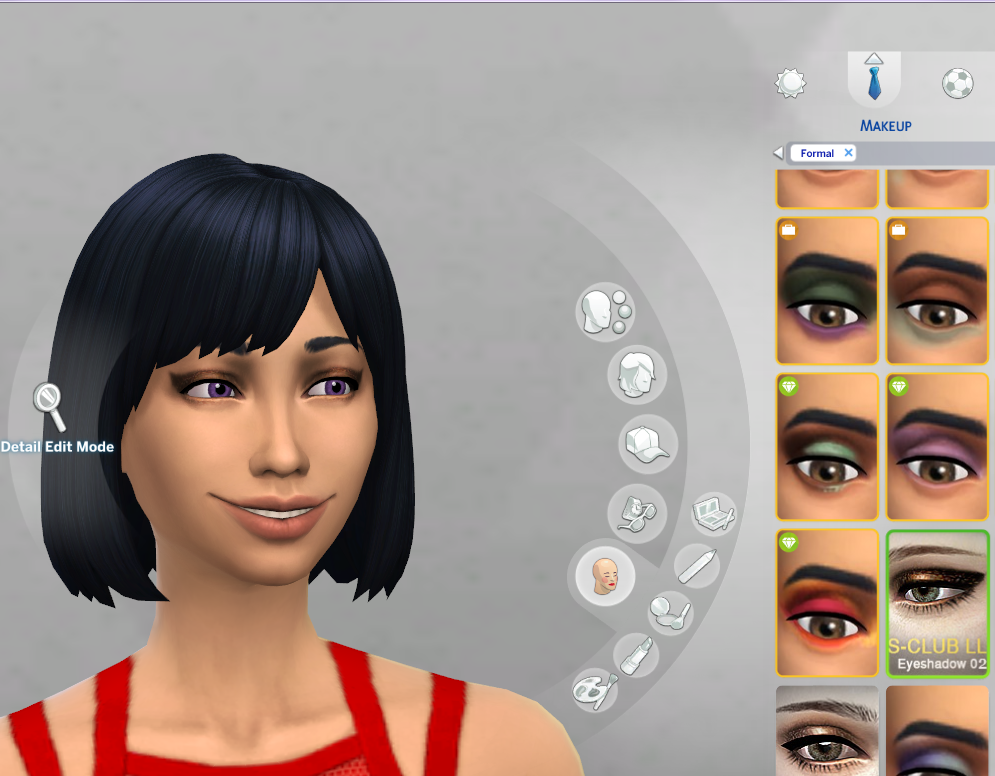
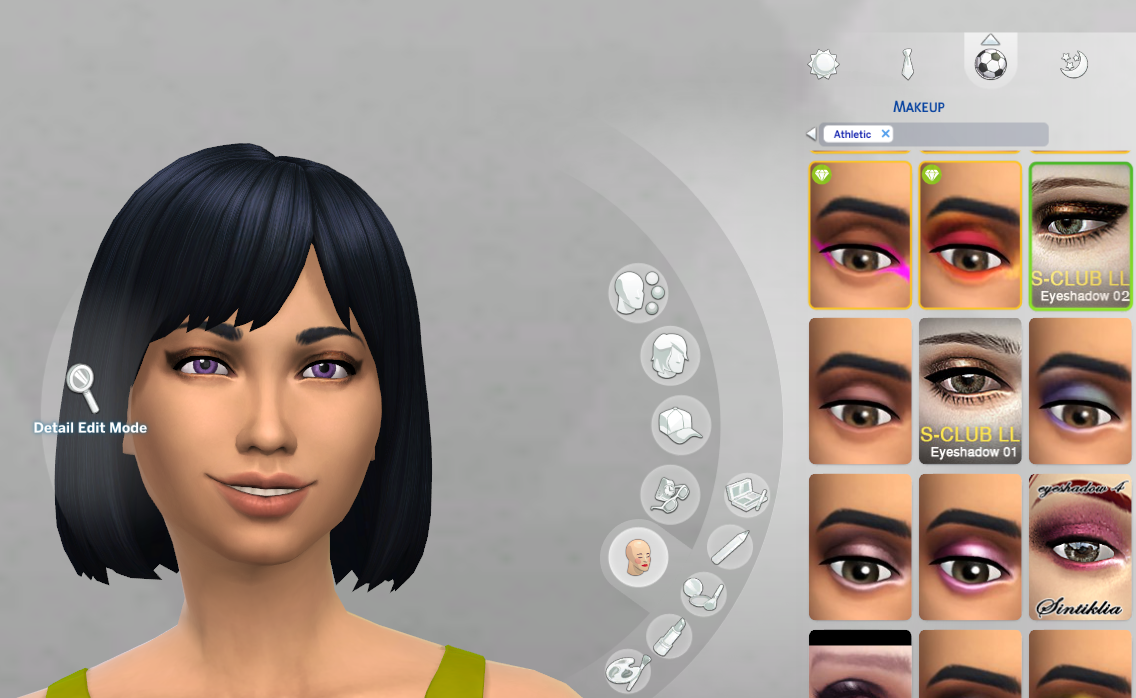
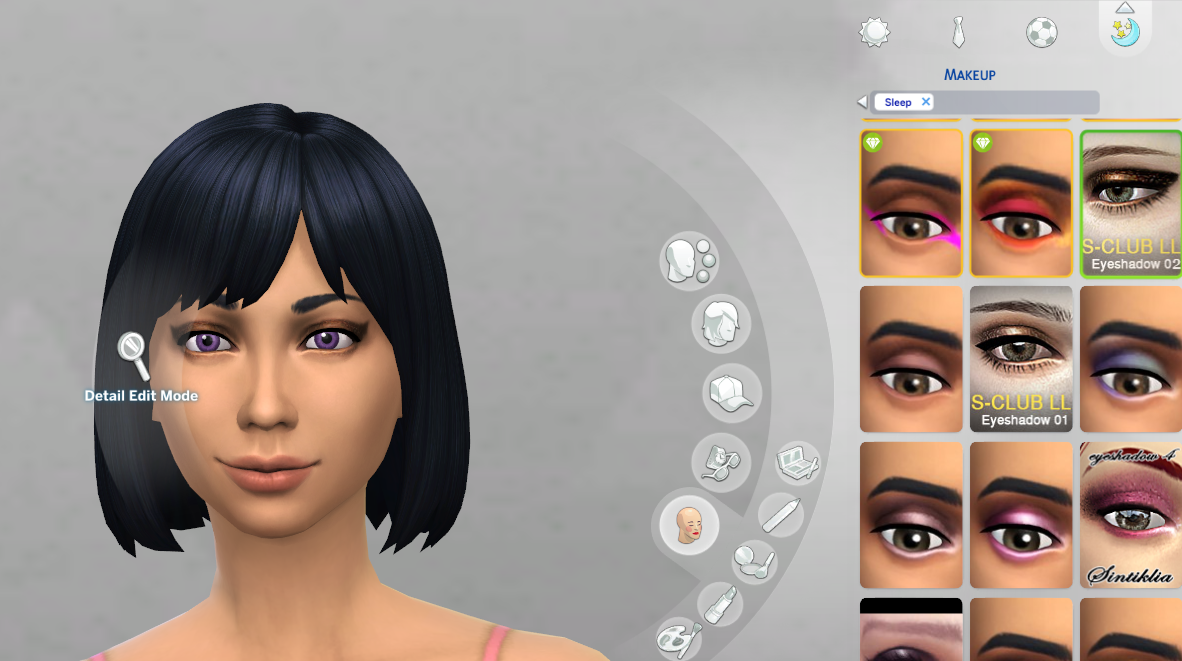
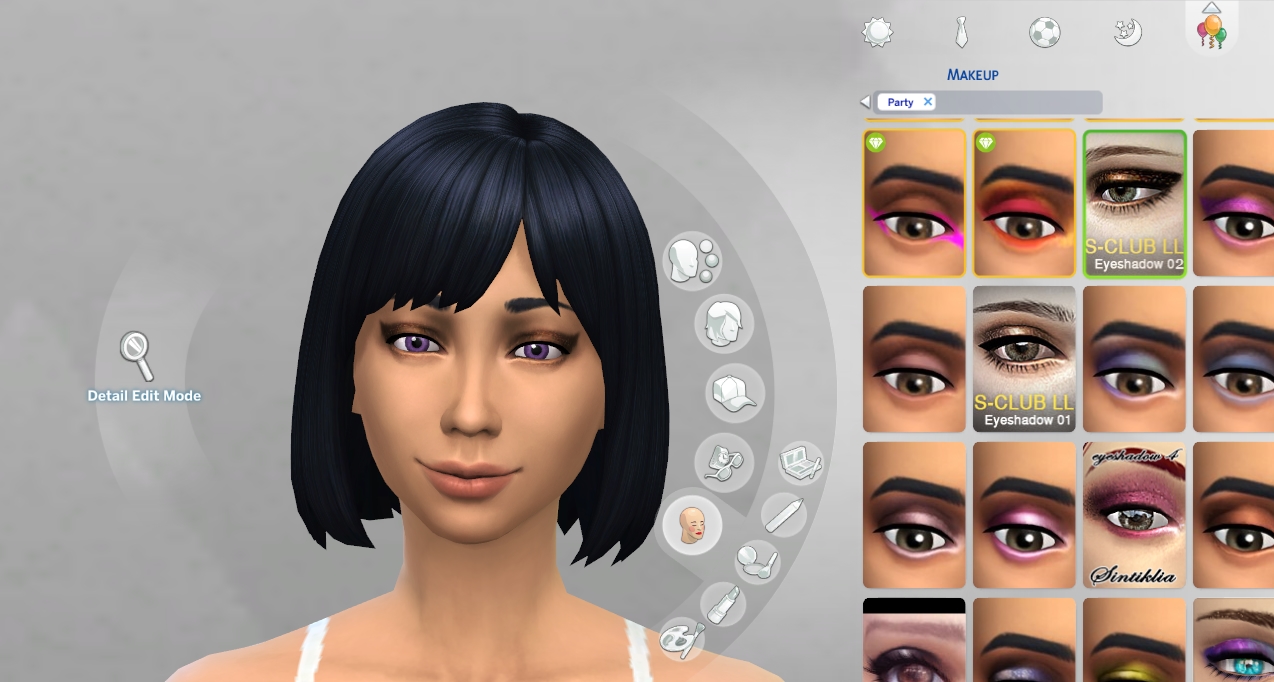
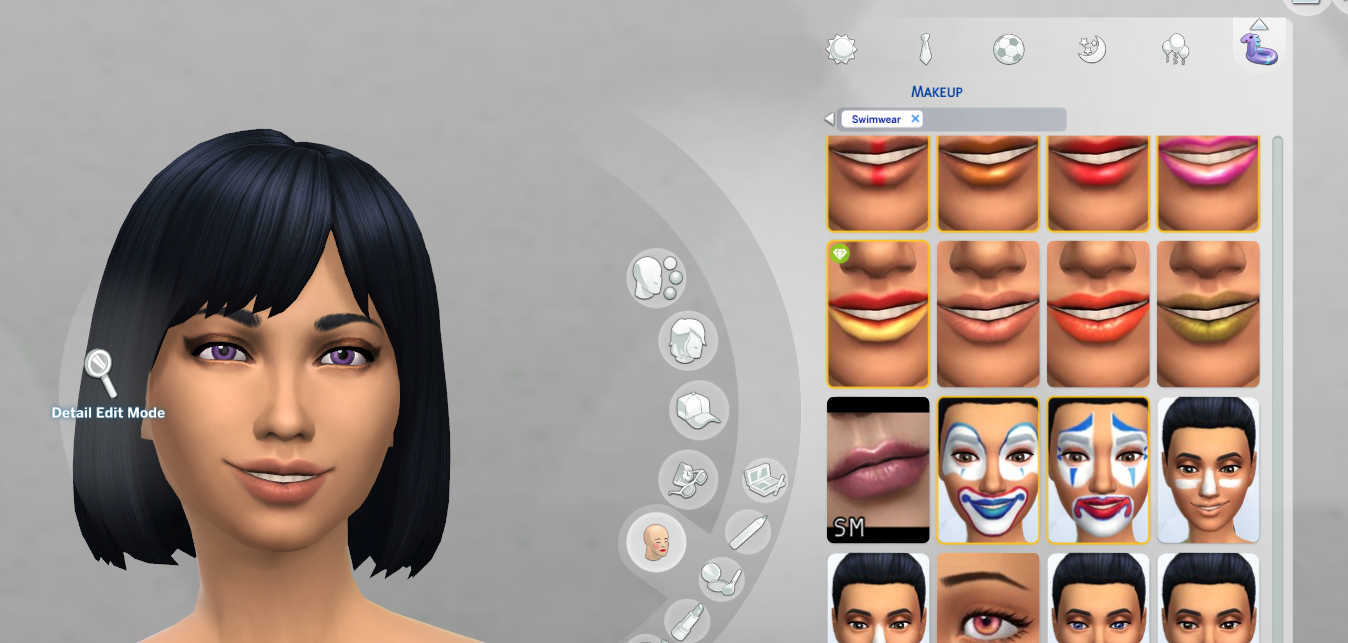
So basically, if you want to easily save the same makeup to every category:
1. Do not randomize
2. Just heavily edit the first sim that pops up when you first load CAS
3. Complete the "every day" look including what makeup you want the sim to always have
and then the makeup should transfer
There's an annoying thing though: if you want to make a girl sim, but CAS gives you a male sim when you open it, you have to exit and re-enter CAS until you get a female sim. I tried changing the male into female, but the makeup didn't save after I did that.
I've figured it out now though, it's quite simple
When you first go into CAS, a basic starter sim pops up. Usually the first thing I do is randomize until I find a sim I want to work with, but this won't let you save the makeup.
In order to save the same makeup for every look, you have to edit the base sim that first pops up when you load CAS without randomizing anything.
I got this girl when I opened CAS (I know she has a name but I don't remember it):

and slowly I edited her into a whole new sim:

I only worked on the first every day look, and then when I moved on to the other categories, the makeup for every day had saved to every category:
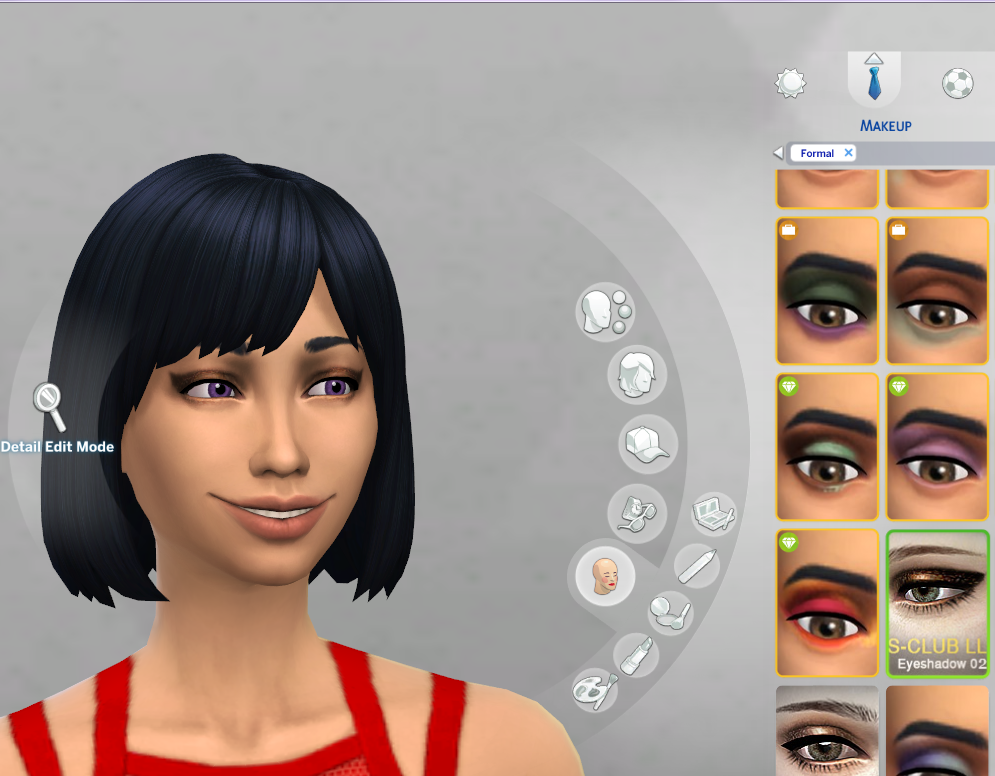
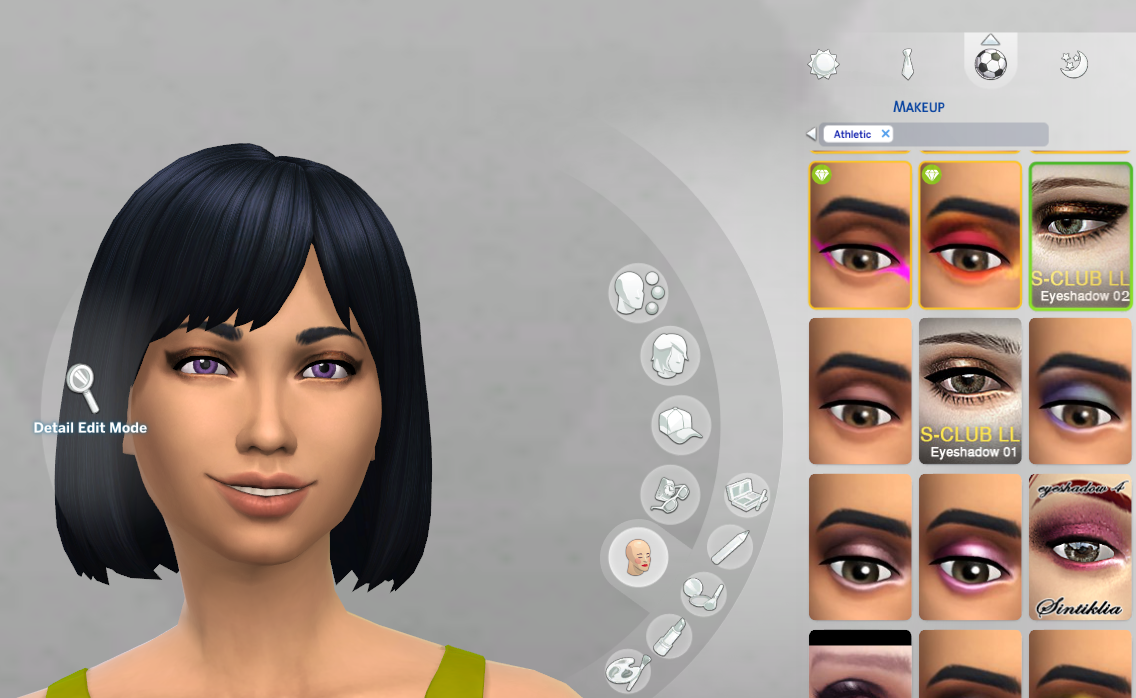
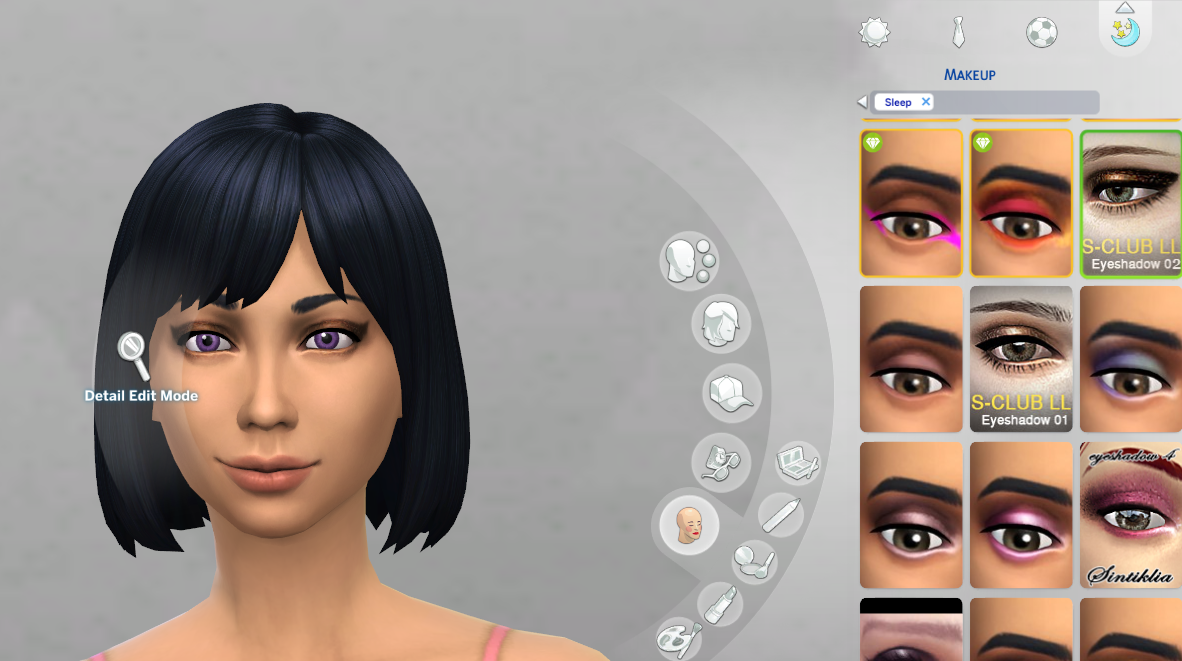
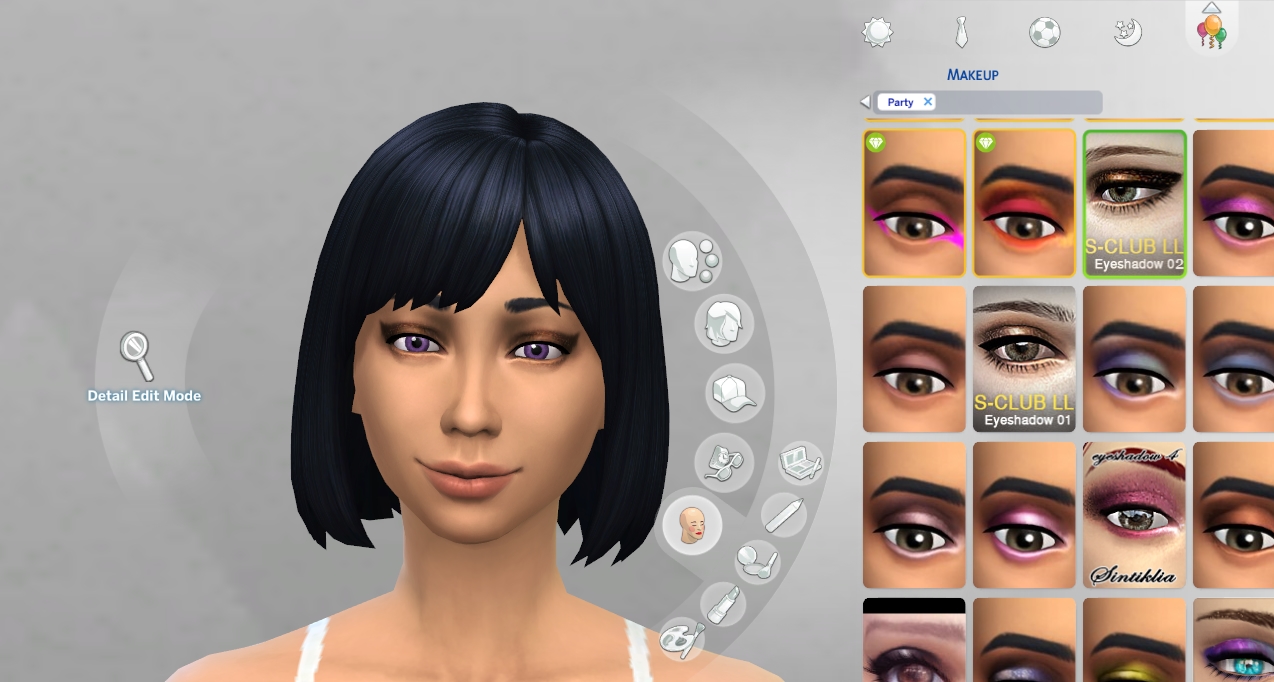
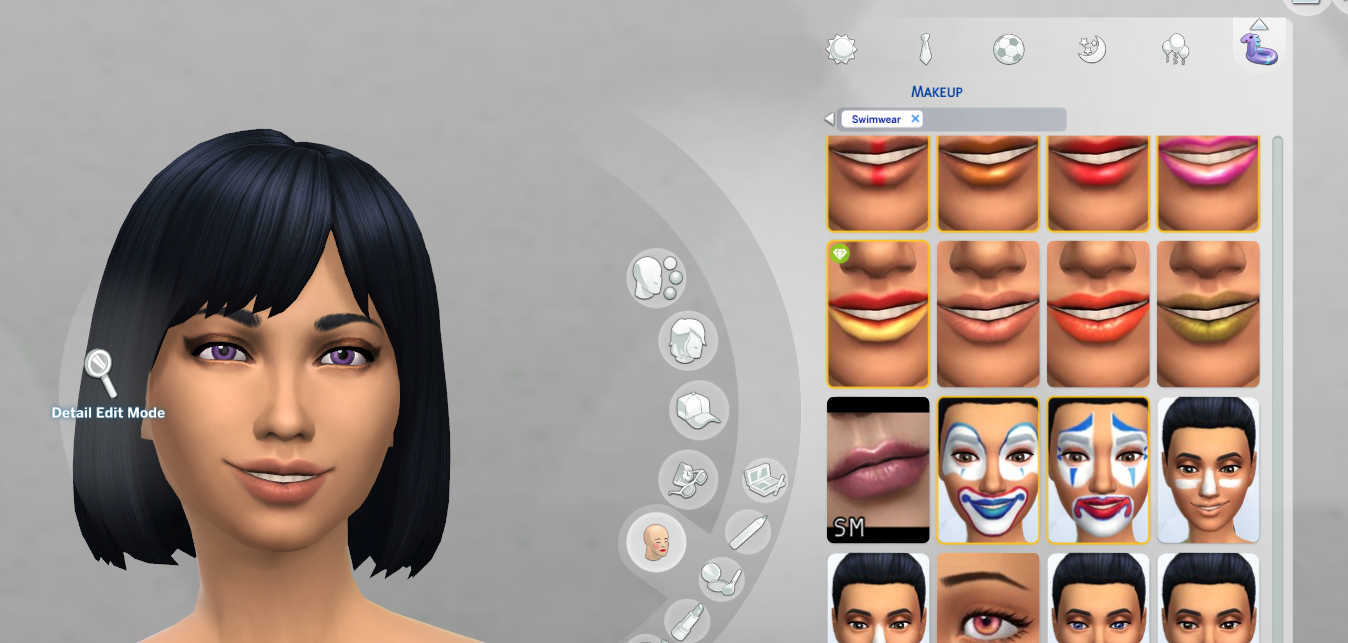
So basically, if you want to easily save the same makeup to every category:
1. Do not randomize
2. Just heavily edit the first sim that pops up when you first load CAS
3. Complete the "every day" look including what makeup you want the sim to always have
and then the makeup should transfer
There's an annoying thing though: if you want to make a girl sim, but CAS gives you a male sim when you open it, you have to exit and re-enter CAS until you get a female sim. I tried changing the male into female, but the makeup didn't save after I did that.
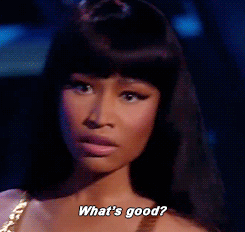
5
Comments
I didn't know this was a thing, I'll definitely try it out!
Origin ID: Kiwicantdie
Willow Creek | Evergreen Harbor
http://www.getfreeebooks.com/star-trek-original-series-fan-fiction-trilogy/
http://lumialoversims.tumblr.com/post/125720021874/my-first-set-of-eye-defaults-i-went-for-a
http://lumialoversims.tumblr.com/post/125230667239/introducing-the-successor-to-my-oooooohsmooth
And the lips are here (they look good on every skin tone, so I always use these!):
http://pixel-pandemonium.tumblr.com/post/115803324174/so-i-got-kind-of-tired-of-not-ever-having-enough
Eyeshadow:
http://www.thesimsresource.com/artists/S-Club/downloads/details/category/sims4-makeup-female-eyeshadow/title/s-club-ll-thesims4-eye-shadow02/id/1276591/
And eyeslashes:
http://kijiko-catfood.com/3d-lashes-version2/