Forum Announcement, Click Here to Read More From EA_Cade.
Amd Radeon Pro 560 lagging issue?
 Jeansoo
Posts: 3,606 Member
Jeansoo
Posts: 3,606 Member
Hello, I can't enjoy the sims 3 since I got iMac about 2 weeks ago. The lagging was serious on High Sierra, so I created bootcamp and installed Windows 10 there. The lagging is much better but still lagging while moving camera and zooming in/out, and get white objects for 10 to 30 secs? All computer specs are much higher than my ex imac and I had no idea what causes this issue. Now I'm doubting maybe Radeon graphics card? The graphics card I had before was Geforce GTX 680MX, and it worked very good in game. Now I put the resolution down of my desktop to 2560*1440 from 4096*2304 full resolution, and I set the game resolution to 1920*1080, but I'm still having lags with amd 4 GBs graphics card. Unbelievable. Maybe, is there anything for setting v sync on Radeon setting to remove this lags? I really can't find what to do. I searched on internet many times but still can't find. I experience this lagging without any CC and Mods.
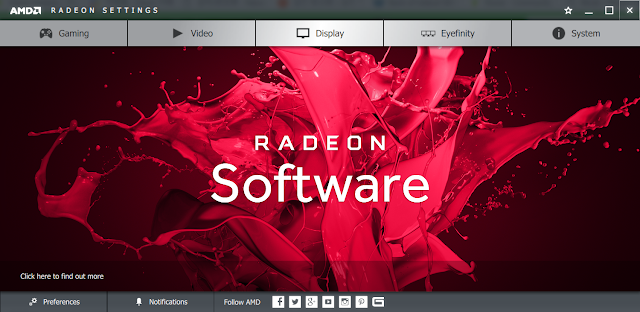
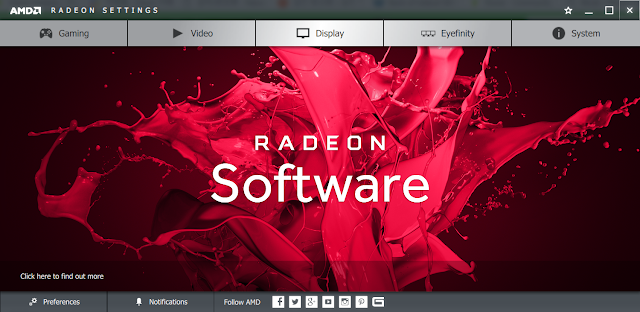
0
Comments
Due to a patch the game stutters for some. My PC is over requirements to run the whole game. Vcync on, 1080p 60 hz resolution and my game stutters at higher speeds when moving the camera. I have to play at normal speed for the game not to stutter. I occasionally get white objects for a few seconds before they come into view. It's the game. This is normal.
Your old 680 card was supported by the game and your new card is newer than the game. It's hit or miss if the game will stutter or not. I know people with older supported cards and they still got the stutter. The game likes some hardware better than others. The game may have likes your 600 Nvidia card better than the new AMD card you have. I have an Nvidia 900 series card and they game only works at normal speed. My laptop has a 700 series card and the game plays fine at any speed
The tool for the newest AMD cards to arrange vertical sync and fps capping would be the Radeon Pro Control Center. I can't walk you through that exactly because my card is from 2011 and can't even use Crimson that came before it, but if it works like its predecessors you would need to set up a profile for the correct executable, TS3.exe for Patch 1.69 and TSw.exe (with the "w") for Patch 1.67 and below. Or there may be a way to set up a global profile. This procedure should also make the game use the AMD card in case you have dual graphics, but we would need to see a DeviceConfig.log to know which card the game is actually using if this is the case.
Yes, RivaTuner Stats Server (RTSS) is a fine alternative if the Radeon solution doesn't lock things in and it's what I have to use.
Have you checked your frame rates in-game on this newer bootcamped setup to see if this is even part of the issue? Ctrl+Shift+C to bring up the cheats console, type fps on (enter). As you play and move the game camera around, the displayed fps rates should never go above the refresh rate of your monitor. Most are 60 Hz, so that would be 60 fps, some can run higher but an iMac using the built in monitor would be 60 Hz on either operating system. To make the displayed rate go away, cheats console again and fps off (enter).
NRaas has moved!
Our new site is at http://nraas.net
NOTE:
This driver is not intended for use on AMD Radeon products running in Apple Boot Camp platforms. Users of these platforms should contact their system manufacturer for driver support.
Okay actually I'm totally and completely nuts LOL
Sounds like yet another vote for RTSS instead.
NRaas has moved!
Our new site is at http://nraas.net
Okay actually I'm totally and completely nuts LOL
The reason I created Bootcamp is that there was insanely lagging in TS3 on Mac High Sierra after only installing TS3 base without any Mods and CCs. The lagging is much decreased on Bootcamped windows 10. So I don't want to go back to Mac system to run TS3. Actually I expected Sierra would run TS3 well with all Eps because I heard from some other mac simmers that TS3 is running fine with Eps on their Sierra system. That's why I purchased I Mac again but I got disappointed again this time, or my TS3 games are just unlucky with mac.
I'm seeing the graphics looks clearer than the GTX 600 series but moving camera is really bad with my mouse. After hitting TAB key to see a moon in the sky, it keeps staying with sims on ground for bout 10 secs?, then suddenly i see only top of the sky. I wanted to see a moon in the sky but it's showing me only sky without moon. I mean the game screen is not moving as my mouse moves. The camera moving is hard to control with mouse. Would it be really from not supported graphics card? Should I return this to Apple? It was more serious on Mac, it suddenly showed me only red full screen and never shut down. I had to press power button to shut down the game.
Yes so I searched on internet how to control v sync on amd card setting but couldn't find it. Even I don't know where the tool is in the control center. I can check today. I didn't know how to check the frame rate in game. Thank you for the tip.
Just in case, if it would help to solve this issue, I'm posing DeviceConfig for my computer.
=== Application info ===
Name: Sims3
Version:
Build: Release
=== Rating info ===
GPU: 5 GPU Memory: 1 CPU: 4 RAM: 4 CPU Speed: 3600 Threading: 3
Adjusted CPU: 4400 RAM: 16281 Adjusted RAM: 15769 Cores: 4
=== Machine info ===
OS version: Windows 8 6.2.9200
OS prod type: 0
OS major ver: 6
OS minor ver: 2
OS SP major ver: 0
OS SP minor ver: 0
OS is 64Bit: 1
CPU: GenuineIntel
Brand: Intel(R) Core(TM) i7-7700 CPU @ 3.60GHz
Family: 6
Model: 14
Cores: 4
HT: 1
x64: 0
Memory: 16281MB
Free memory: 12401MB
User: Jeansoo
Computer: DESKTOP-BFV2SAH
=== Graphics device info ===
Number: 0
Name (driver): Radeon Pro 560
Name (database): Radeon Pro 560 [Found: 0, Matched: 0]
Vendor: ATI
Chipset: Vendor: 1002, Device: 67ef, Board: 016a106b, Chipset: 00c0
Driver: aticfx32.dll, Version: 22.19.170.1536, GUID: D7B71EE2-24AF-11CF-DB75-C0217CC2DB35
Driver version: 1536
Monitor: \\.\DISPLAY1
Texture memory: 32MB <<OVERRIDE>>
Vertex program: 3.0
Pixel program: 3.0
Hardware TnL: 1
=== Options ===
AnimationSmoothing 1
LightingQuality 3
GeneralReflections 3
TextureQuality 2
VisualEffects 3
TerrainQuality 3
EdgeSmoothing 3
ObjectHiding 0
AspectRatio 0
ForceSquarePixels 1
SimQuality 4
TreeQuality 3
DrawDistance 2
MaxActiveLots 6
NumMaxActiveLotOptions 6
AdvancedRendering 1
AudioQuality 3
AudioOutputMode 1
VoiceLevel 255
SoundFXLevel 255
MusicLevel 255
AmbientLevel 255
FocusMute 1
VoiceMute 0
SoundFXMute 0
MusicMute 0
AmbientMute 0
EdgeScrolling 0
EdgeScrollingWarning 0
SupressOpportunityDialogs 0
SuppressOpportunityDialogsWarningProducts 1568767
SimWhileMinimized 0
TwelveHourClock 1
ShowPlacementGrid 0
AutonomyLevel 2
DisableAutonomyForSelectedSim 0
PetAutonomyLevel 2
AgingInterval 3
EnableAging 1
EnableTutorial 0
EnableIntroTutorial 0
EnableTombResets 1
EnableInGameStore 0
EnableTelemetry 0
EnableMemories 3
AgingStageLengthBaby 2
AgingStageLengthToddler 15
AgingStageLengthChild 30
AgingStageLengthTeen 60
AgingStageLengthYoungAdult 90
AgingStageLengthAdult 90
AgingStageLengthElder 36
EnableInteractiveLoading 0
AgingStageLengthPuppy 15
AgingStageLengthDogAdult 54
AgingStageLengthDogElder 30
AgingStageLengthKitten 15
AgingStageLengthCatAdult 60
AgingStageLengthCatElder 36
AgingStageLengthFoal 10
AgingStageLengthHorseAdult 75
AgingStageLengthHorseElder 36
LunarCycleLength 3
LunarPhaseLength 3
EnableLunarCycle 0
EnableLunarPhase 1
EnableStoryProgression 1
EnableVampires 0
EnableWerewolves 0
EnablePets 1
EnableCelebrities 0
EnableFairies 0
EnableWitches 0
EnableHorses 1
EnableOptOutCeleb 0
ReceiveConnectTNS 1
ReceivedDevGift 0
PostFilterFlags 0
RequireLoginBeforeLoad 0
SummerLength 15
FallLength 15
WinterLength 15
SpringLength 15
SummerEnabled 1
FallEnabled 1
WinterEnabled 1
SpringEnabled 1
IsCelcius 0
FogEnabled 1
RainEnabled 1
SnowEnabled 1
HailEnabled 1
InvertHorizontalRotation 0
InvertVerticalRotation 0
VideoCaptureSize 2
VideoCaptureQuality 2
VideoCaptureSound 1
VideoCaptureTime 3600
VideoCaptureHideUI 1
=== Default Options ===
AnimationSmoothing 1
LightingQuality 1
GeneralReflections 1
TextureQuality 1
VisualEffects 3
TerrainQuality 3
EdgeSmoothing 0
ObjectHiding 0
AspectRatio 0
ForceSquarePixels 1
SimQuality 1
TreeQuality 3
DrawDistance 3
MaxActiveLots 1
NumMaxActiveLotOptions 6
AdvancedRendering 1
AudioQuality 3
AudioOutputMode 1
VoiceLevel 255
SoundFXLevel 255
MusicLevel 255
AmbientLevel 255
FocusMute 1
VoiceMute 0
SoundFXMute 0
MusicMute 0
AmbientMute 0
EdgeScrolling 0
EdgeScrollingWarning 1
SupressOpportunityDialogs 0
SuppressOpportunityDialogsWarningProducts 0
SimWhileMinimized 0
TwelveHourClock 1
ShowPlacementGrid 0
AutonomyLevel 2
DisableAutonomyForSelectedSim 0
PetAutonomyLevel 2
AgingInterval 2
EnableAging 1
EnableTutorial 1
EnableIntroTutorial 1
EnableTombResets 1
EnableInGameStore 1
EnableTelemetry 1
EnableMemories 1
AgingStageLengthBaby 3
AgingStageLengthToddler 7
AgingStageLengthChild 7
AgingStageLengthTeen 14
AgingStageLengthYoungAdult 21
AgingStageLengthAdult 21
AgingStageLengthElder 17
EnableInteractiveLoading 1
AgingStageLengthPuppy 0
AgingStageLengthDogAdult 0
AgingStageLengthDogElder 0
AgingStageLengthKitten 0
AgingStageLengthCatAdult 0
AgingStageLengthCatElder 0
AgingStageLengthFoal 0
AgingStageLengthHorseAdult 0
AgingStageLengthHorseElder 0
LunarCycleLength 3
LunarPhaseLength 0
EnableLunarCycle 1
EnableLunarPhase 0
EnableStoryProgression 1
EnableVampires 1
EnableWerewolves 1
EnablePets 1
EnableCelebrities 1
EnableFairies 1
EnableWitches 1
EnableHorses 1
EnableOptOutCeleb 0
ReceiveConnectTNS 1
ReceivedDevGift 0
PostFilterFlags 0
RequireLoginBeforeLoad 0
SummerLength 7
FallLength 7
WinterLength 7
SpringLength 7
SummerEnabled 1
FallEnabled 1
WinterEnabled 1
SpringEnabled 1
IsCelcius 0
FogEnabled 1
RainEnabled 1
SnowEnabled 1
HailEnabled 1
InvertHorizontalRotation 0
InvertVerticalRotation 0
VideoCaptureSize 1
VideoCaptureQuality 2
VideoCaptureSound 0
VideoCaptureTime 60
VideoCaptureHideUI 1
This is the rates when there is less lagging.
This is the rates when I get white objects issue while using M key for moving between lots, then back to 20 to 30 rates 10 to 30 secs later. So the rates drop down and back to 20-30 rates after objects loading finished.
The Mac version of the game "working fine" on Sierra/High Sierra means only as "fine" as that version of the game ever did. The memory limit on the Mac version of the game is 2 GB. That's it, nothing can be done to change that. And it just won't work well with many of the more recent video cards. What these players mean is that the game worked for them as far as they could take it on Yosemite/El Capitan, and continued to do so after they upgraded to Sierra/High Sierra, not that something magically got fixed for them.
If we keep coming back to maybe you should just return your Mac, then I'm sorry but maybe you should as we will be wasting our time here. I would call that a very last resort myself. I still insist on Macs for my personal use and go through this bootcamp stuff because I love TS3 so much, but choose not to use Windows for everything else. OS X and the performance of my Macs otherwise is what keeps me on the Mac side, when I'm not running the game. If I were to purchase a new iMac today, I would be going through this as well except probably with the Radeon Pro 570. By the time I'm really ready to replace my current iMac, the models will probably have shifted around again, though.
Your frame rates for that card are too low, and yes if you want to proceed let's get it formally recognized and get rid of that default 32 MB texture memory override that the DeviceConfig Log shows (thanks for posting that!). But the first step is to cap the frame rate even though it's obviously not running wild yet, this card has the capacity to do so. It should be, when we get this working better, on par with an Nvidia GTX 1050 or higher.
Here is where to download RivaTuner Stats Server (RTSS): http://www.guru3d.com/files-details/rtss-rivatuner-statistics-server-download.html
(The real download links are 2/3 of the way down the page, you want the most recent version which is currently 7.02; ignore any offers to download anything that might appear in the upper right corner or elsewhere if you have no ad blocker on your browser as those would be rogue advertising and not the real program)
The RTSS program needs to be running before the game is launched. You can set it to start up with Windows automatically. It takes up next to nothing in resources when it's running. And it can be minimized to the system tray, you don't have to keep seeing its control panel, but it does need to be running. I usually check the system tray (next to the clock) to make sure it's running or else look for it in Task Manager before I launch the game.
Either set up a dedicated Application Profile for TS3.exe (Patch 1.69) or TS3w.exe (Patch 1.67), or use the Global settings and set the FrameRate Limit to 60. RTSS has its own frame rate display that will always show when it's running, you can keep that on or switch it off as desired, and you can change in which corner of the screen it is to appear and how large, what color, etc.
Once you get that setup, if you wish to continue, let me know and I will send instructions by PM on how to get your card formally recognized by the game and we'll get rid of the texture memory override as said prior. I don't like putting those instructions out on open channels because it confuses players who have different model cards.
NRaas has moved!
Our new site is at http://nraas.net
hi, I downloaded it at the link you posted and installed it on my computer. I'm not sure I set it up properly and played game yesterday. Because I have one thing I don't understand what to do here.
"Either set up a dedicated Application Profile for TS3.exe (Patch 1.69) or TS3w.exe (Patch 1.67), or use the Global settings and set the FrameRate Limit to 60."
I can't find the dedicated application profile is on this program and how to add TS3.exe on that program, also I can't find where the frame rate limit setting is. I opened the setup button at the bottom, I only see 'framerate averaging interval(in milliseconds) 1000? Sorry for disturbing you.
NRaas has moved!
Our new site is at http://nraas.net
Note that I still have version 6 of RTSS, so things will look a little different or be in slightly different places on version 7. But it's all there someplace. Click to enlarge the graphic above if it's too small to see clearly.
1 - Set RTSS to startup automatically with Windows.
2 - Select the Default profile or create one for TS3.exe (for Patch 1.69). Click on the large "+" button at the bottom to add a profile if the executable doesn't show on the list. The path to get to the executable to add should go something like C:\Program Files (x86) \ Origin Games (or Electronic Arts) \ The Sims 3 \ Game\ Bin. There will be some variation here, but the path will always end in Game \ Bin.
3 - For the profile created/selected, set the Framerate Limit to 60.
4 - Use the down-arrow widget (button) to minimize the RTSS program to the system tray. If you use the "X" to close it, the program will no longer be running and won't do anything.
You can tell that the program is at least monitoring frame rates when you see the fps value displayed in whichever corner of the screen and in the color that you have chosen. As you can see, I use pink and the upper left corner. The size of the numeric display is also adjustable with the Zoom slider.
Will now send the instructions to get formal card recognition by PM, but it's really important to take care of the RTSS step and make sure it's running first.
NRaas has moved!
Our new site is at http://nraas.net
Thank you for detailed explanation. I didn't have time to play the sims 3 for a few days. So now I opened the Riva Tuner again but I can't see any big + button or default profile button..? I don't know how to add TS3 here. I brought my riva tuner shots.
I only see "Add" button down below and I clicked it.
Now I scrolled down to the end but there was not "TS3". I only found TStheme. I have no idea what to do from here. Sorry for disturbing you.
I'm sorry, but you do not know how to navigate through your C drive? Click "This PC." Then double-click on C drive, Programs Files (x86) etc. to go through the path to where your game executables are installed. I can't say I am totally in love with the Windows Explorer interface myself, but it really isn't that different from the equivalent ones in OS X. The place on C where this one is defaulting to is somewhere in your Windows operating system folder, which is not where game installs would be.
Or forget that and use "Global," which means Default. It's already there on your RTSS screen, the only thing showing on the otherwise empty list, and set the Frame Rate Limit (currently showing as not set ) to 60. And be sure to minimize (not close) the application. Your version has a "-" sign to minimize instead of the down-arrow in my screenshot.
NRaas has moved!
Our new site is at http://nraas.net
Oh yes I know how to open the sims 3 folder but it will be shown with the green plumbob icon but yours looks different, so I thought there might be a different TS3.exe file somewhere else. Ahh ok, i will do that tomorrow. Thanks.
By the way, what’s ‘18’ and ‘3’ at the right bottom on my shot?
NRaas has moved!
Our new site is at http://nraas.net
Thank you. The lagging has gone completely.
NRaas has moved!
Our new site is at http://nraas.net
GTX1070
16GB Ram
I74790 Non k 3.6Ghz Turbo up to 4Ghz
My ram usage is half a gig
My CPU usage is 15%
My GPU usage is 20%
I have the graphics set to ultra with the refresh rate set to what it should be (60) If I do uncap then the frame rate goes up to 175 in my current game.
I get no frame drops, just the screen lags when I scroll around my house and it didn't do this earlier today, no changes have been made to my computer or the game to make this happen either.
@ Roc Your in the wrong section. This is for Mac not PC . If your FPS is capped at 60 than the game is running fine. This game has no fps limiter so Vsync is a must.
As far as game stutter moving the camera around, that is the game. Some people get the stutter and some don't. The only thing I can suggest is to try a different
video driver. Also lowering lot details to 3 or lower may help improve the stutter.
A new thread has been started for you in the PC tech help section .